In my Library I have come to the point where it is gets harder and harder to maintain it. I' am currently over the 3000 lines, so it got time to split up my library in separate files and divide it in logical groups. After splitting everything up in separate files, I was looking for away to merge all these files into one file and have the option to minify it. This is also a step I wanted to make, so my lib could get more and more mature. The last thing I wanted was to integrate it with visual studio – which is my IDE that I’m using to develop the library – and be portable. With that last thing I mean I didn’t want to install something on my machine to do the magic.
After some searching I choose the Microsoft Ajax Minified. It comes in a nuget package which makes it easy to install. Next to that it integrates smoothly with visual studio using MS Build Tasks. This means it will merge and minify the files every time I build the project. There is only a little disadvantage where I will start with.
Set-up Ajax minifier
To start, the first thing we need to do after installing the nuget package, is adding the following files to your project (I have added a new folder Build to add them in.)
- AjaxMin.dll
- AjaxMinTask.dll
- AjaxMinTask.targets
All these files can be found in the tools/net40 folder in the nuget package folder of the Ajax minifier
<folder where the solution is located>\packages\AjaxMin.<version>\tools\net40
The disadvantage of this way of working is that you need to copy the above files when getting the latest version of the Ajax minifier from nuget.
The last thing you need to do is editing the .csproj file so it will use the added build task. You can do this by unloading the project. (right click on the project –> Unload project)
Once you have done this, you can right click on your project and choose for edit <project name>.csproj
This will open an XML file containing information about the project. At the end of the file before the project closing tag, you must add the following line.
<Import Project="$(MSBuildProjectDirectory)\Build\AjaxMinTask.targets" />
Save this file and right click on the project again and choose for Reload Project. This will load the project again with the modifications.
Ajax minifier manifest File
Once all this is done, we can add an Ajax manifest file. In this file we can declare which files must be merged and minified. Also we declare the location where these files must be saved. Optionally we can provide some arguments to overwrite the default behavior. More information about the arguments can be found here. Note that these arguments are the same as the arguments you can provide when working with the command line tool.
The location of this manifest file doesn’t matter, but the extension needs to be “.ajaxmin”. For my library I have put this file also in the build folder where all the Ajax minifier files are located. You can also provide multiple output tag so you can create for example a minified and a non minified file.
Bellow you can find an example of an Ajax manifest file.
<?xml version="1.0" encoding="utf-8" ?><root><output path="Scripts\output.js"><arguments>-clobber -pretty</arguments><input path="file1.js"/><input path="file2.js"/></output></root>
The arguments I am providing are “-clobber” to overwrite files even when they are flagged read-only, “-pretty” this provides a nice formatted JavaScript file that is readable. (not minified)
By default the output files will be added to a content folder in your project (must exist or you will get an error.) If you want to determine the path in your manifest file, then you need to change the AjaxMinTask.targets file we added in the first part. This is also an XML-file containing the build task definition.
In this file you will find a tag called “AjaxMinManifestTask”. On that element you have several attributes and the one we need is Output Folder. In my case the value of it is “$(ProjectDir)”. With this I can address the location in my manifest file starting from the root of my project. As said earlier: the only thing you need to keep in mind is that the folder structure must be present.
When all this is done, the only thing you need to do is build the project, and the files will get created.
Conclusion
Working with the Ajax Minifier gives you a lot of options for minifying and merging your JavaScript files. Next to that it can also minify CSS files. And as seen above with some work you can easily integrate it into the build of your project.

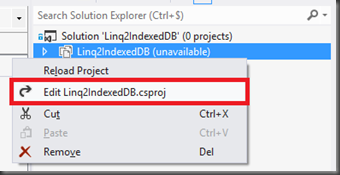
Thanks for this write up Kristof - it was very helpful. One thing to add - I had to change the Build Action of my .ajaxmin file to None or otherwise nothing happened (it was set to Content by default), so it might be worth noting that in your post.
ReplyDeleteChris Anderson
Tnx for mentioning, Didn't try that yet. One thing I know is the only time a new version of the target file was made, is when the last modified date of one of the source files is more recent then the last modified date of the target file.
ReplyDeleteI'll try your solution, maybe it will work in all situations then.
Kristof
Great job!
ReplyDeletehave you tried using the "map" flag in your manifest file arguments? It doesn't seem to be working for me. Not sure if I'm doing it wrong or if it's a bug.
ReplyDeleteAgree with that! Assembly and automation is a very important part of the event in programming
ReplyDeleteJava is very easy and straightforward. One temporary variable, one easy loop and that's it. Here you may visit website to learn more. This is describing and explain about all the moments of java scripts. In other words it increases programmer's level, and will be his council.
ReplyDeleteI like this blog its a master peace ! Glad I observed this on google . Computer Accessories : 250gb External Hard Disks
ReplyDelete