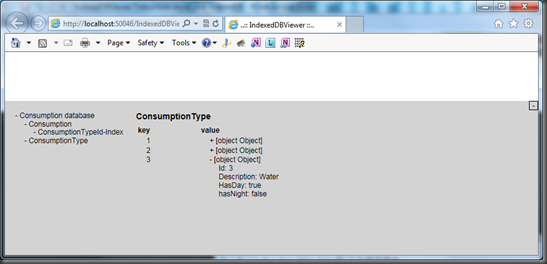To start, Microsoft provides a one day online course to prepare for the 70-480. This course can be found on the Microsoft virtual academy. On that site you can find courses for several technologies. These courses are divided into several modules and every module has a survey you can take when you completed the resources provided. This is a good starting point if you want to study for the 70-480, but it is certainly not enough. The course is too brief.
If I look back at the exam, jQuery is very important. In a lot of questions jQuery was used in the code examples and solutions. So make sure you know how jQuery works and how to use it. Also a great part of the questions handled about AJAX request. It is definitely worth to inspect the AJAX implementation of jQuery with all its options and events. I got several questions about it.
A second great part of the questions handled about forms and validations. Make sure you know how regular expressions work. I had at least two questions that handled about choosing the right regex. And to complete the HTML5 element part I got some cases in which I note which HTML5 structure element I should use.
The questions about CSS handled the most about positioning, the box model, display modes, media queries and selectors.
The last part was about JavaScript with the focus on the object oriented aspect and closures. It is also a important to know how event handling works in JavaScript. For the API’s the most important ones are Web workers, local/session storage. It is good to know how they work and how you can use them.
For every one who takes the challenge, I wish you good luck and I hope I provided some useful hints.